How to Get the Most Battery Life on your iOS7 device


So if you are like the rest of us who were chomping at the bit to download the iOS7 upgrade when it came out two weeks ago then you are probably noticing a dead battery before you have come to expect it. Or perhaps you didn't anticipate the upgrade but when it popped up on your phone you thought - hey ok whatever my phone tells me to do I will click yes.. and now you are floundering in a new operating system wondering if you got a virus... Either way... Welcome to iOS7 and battery hell... o... So I thought I would share some ways to make your battery last as long as it did before (or longer).
Some of these options might be ideal for you (you didnt even know the feature exists or don't ever use it) and some may be one you would want to skip ("Hey - Kimfoo - I use that all the time - Ill charge my phone all day as long as I don't lose that"). Either way each step you take from below helps your battery along, so do as many as you can and see how much longer battery life you get from them.
When I first started looking for ways to extend my battery life I assumed most of the tips would be removing my supercoolawesome features - you know - the whole reason i upgraded - and I didn't imagine doing many of them. But honestly despite being a pretty intense phone user I think I only skipped a couple of these steps and have experienced an increase in battery life. So take what you take and skip what you like. Happy Smartphoning!
- Turn off Parallax - What is parallax? Exactly. When you change the angle of your phone it moves your icons slightly. It gives some people motion sickness. It drains the battery. So chances are you won't miss it. Go to Settings>General>Accessability and click "reduce motion" to on.

- Turn off Bluetooth - If you don't use it, then you don't need to drain the battery with it. Until I had a bluetooth enabled car I never used it so ought to have turned it off. This is an easy setting at Settings>Bluetooth and you can turn it back on whenever you use your bluetooth connection by swiping up into the control panel.

- Turn off Airdrop - What is airdrop? Exactly. Its a fun way to share data wirelessly similar to the android bump. But unless you have found yourself using it you will likely rarely use it and when you do - swipe up to turn it back on in the control panel. Turn it off in Settings>Airdrop.

- Stop searching for Wifi - Most of us have places we have wifi set and when we frequent those places our phones connect. Having the phone constantly looking for a connection 24/7 is a major drain. Unless you need this you can turn this off in Settings>Wifi and "ask to join networks" switch it off.

- Turn Off Location Services for Some Apps - While some apps ought to have access to your gps most of them don't. For instance - does your recipe app need to know where you are located? You can select which apps have location service enabled at Settings>Privacy>Location Services.

- Turn Off Background App Updates - One of the new features of iOS7 allows your apps to update without your permission. If you would like to turn this off and go back to updating fromt he app store manually turn it off at Settings>iTunes & App Store>Automatic Downloads>Updates.

- Turn Off Background App Refresh for Some Apps - While some apps you use enough to want it to refresh before you get to it, you probably have a ton of apps that either wouldn't need a background refresh or that you are willing to wait for the refresh when you do open it. Either way you can turn off background app refreshing for a number of apps or all of them at Settings>General>Background App Refresh.

- Turn Off Push Notifications for Some Apps - While some apps are nice to have notifications for on the icon, on the notification center, on the lock screen... many of your apps really don't need to give you notifications. While it is ideal for me to be notified in as many ways as the phone likes when someone calls or messages me... I really don't need a popup when someone requests a Candy Crush gem. You can turn these notifications off for unneeded apps or all of them at Settings>Notification Center>Include.

- Disable Auto-Brightness - One of the nice things about the swipe up control panel on the iOS7 is that you can very easily adjust your brightness at any time. So turning off the auto brightness will save your battery while you still have an easy way to manually adjust your brightness to your liking. Additionally the iOS7 is bright and turning down the brightness as low as you can handle is one of the biggest battery savers. This can all be done at Settings>Wallpaper & Brightness.

- Fetch Mail Instead of Push - This will allow your phone to check your mail less often (at the time interval you select) and save battery. You can do this for one, some, or all email accounts at Settings>Mail, Contact, & Calendar>Fetch New Data

- Turn Off Siri Raise To Speak - Something I have never used is the ability for Siri to come on automatically when you raise the phone to your ear... if you have used it feel free to leave it on but I even forgot I could do this so was an easy thing to turn off for me. My finger is perfectly capable of holding down the home button for a moment to turn Siri on. Turn this setting off at Settings>General>Siri and if you don't use Siri at all you can turn her off and really make a difference on your battery.

- Close Open Apps - An Old-School favorite but always a good reminder - don't leave a ton of apps open because you don't know how much drain you've got going on in the background. There is a fun new flicky way to do it now - Doubleclick the home button and flick right and left to browse open apps and then flick any unneeded open apps to the top of your screen to close them until the next time you invite them to come and play.

- Disable Spotlight Search - This was uber easy for me since after 4+ years as an iPhone user I have not once ever ever ever used Spotlight Search despite being very aware of its existence. So - to turn it off - Settings>General>Spotlight Search and either unclick any unneeded file types or all of them. Basically Spotlight Search keeps an ongoing index of every file on your phone and this drains the battery. So limiting the files indexed or turning it off completely will definitely assist your battery situation.

- Delete Unwanted Apps - While these take more space than battery - it is hard to really know what they are doing in the background without your knowledge - so if there are apps you downloaded to try but aren't really using - ixnay them.

- Lock Phone - When you put your phone down, get in the habit of turning it off instead of letting it power down on its own. Just a good habit for both security and battery saving.

- Don't Use Moving Backgrounds - One of the cool new features of iOS7 is the moving backgrounds. While they are neat - not using them is a plus for your battery. You can change your background to something else if you have set a moving background by going to Settings>Wallpaper & Brightness.

Well - I hope some of that helps you out. Good luck and happy upgrading!
We thought you might like to see these other posts about mobile...
 About The Author
About The AuthorKim Young is Founder, CEO, and a developer at Foo - a web development company based in Wesley Chapel, Florida. She can also be found on Google+. With over 16 years of experience as a web developer, Kim is excited to share with you tidbits that she has picked up along the way. Kim prioritizes continuing education and out of box thinking in order to bring the most valuable solution to Fooweb's clients.


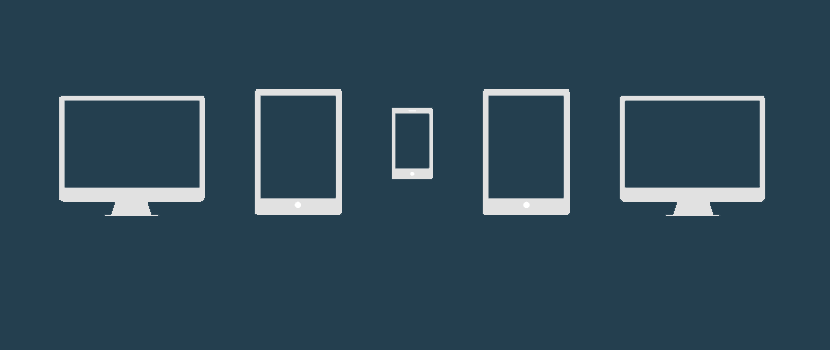 Mobile Website SEO and Usability As Determined by Google
Mobile Website SEO and Usability As Determined by Google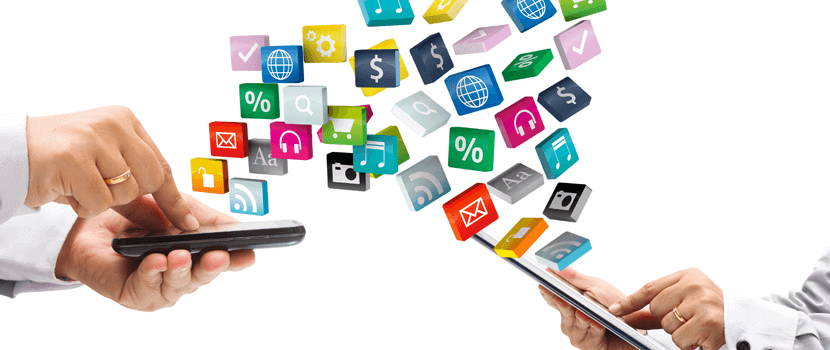 Fooweb Mac Pack for Small Business Owners - 11 Recommended Apps for the Entrepreneur 2015 Edition
Fooweb Mac Pack for Small Business Owners - 11 Recommended Apps for the Entrepreneur 2015 Edition


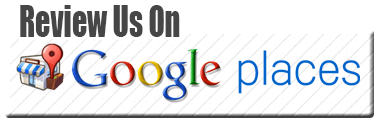
 © Foo Web Development LLC Web Design & Development Serving Clients Worldwide
© Foo Web Development LLC Web Design & Development Serving Clients Worldwide